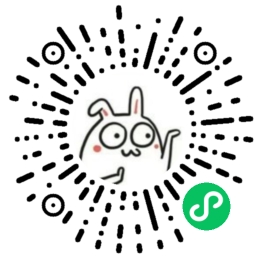# OpenLayers之点标记
看过之前的文章,对于OpenLayers会有一个大致的了解。下面我们继续讲解 OpenLayer如何创建点标记。
下面示例是以 OpenLayersV8.2.0版本 作为依赖包**。**
# 点标记
在地图上经常会打点上图,这是一个常见业务场景需求。像 打点标记,矢量边界线,点位提示窗等,也会经常需要,这些我们后面都会说道,现在来看看,OpenLayer中点标记如何上图。
OpenLayer中点标记(Marker)属于矢量图形,即矢量点。GIS地图上,日常开发上图的点、线、面、几何体都属于矢量图形。由于点标记的使用最为频繁常见,所以将它单独拿出来讲解。
OpenLayer中,点标记创建需要 Feature、Geometry、Style三者共同组合完成。Feature作为点标记的实体,Geometry创建几何体(点、线、圆、多边形),Style创建样式(颜色、粗细、文本等)。
当然,点标记创建完成后,需要添加到矢量图层,如果只创建不添加,就类似于只创建DOM节点,但是不append到是视图上。(点标记添加实际流程:需要先添加到矢量Source的要素上,Layer再使用矢量数据源)
下面我们来看看关于创建点标记的API和示例。
官方示例:Icon Point (opens new window)
# Feature
[ol.Feature](https://openlayers.org/en/v8.2.0/apidoc/module-ol_Feature-Feature.html):具有几何图形和其他属性特性的地理要素的矢量对象
// 创建要素对象
const Feature = new ol.Feature({
// 创建geometry
geometry: new ol.geom.Point([116.39, 39.91]),
name: 'Marker'
})
2
3
4
5
6
Feature要素是地图上的可交互对象,可以是点、线、面等。要素需要添加到矢量图层中,才可展示。
# Geometry
Geometry与Feature是
ol/geom/Geometry:Abstract base class;
ol.geom.Circle:Circle geometry;ol.geom.LineString:Linestring geometry;ol.geom.LinearRing:Linear ring geometry. Only used as part of polygon; (无法单独使用);ol.geom.MultiLineString:Multi-linestring geometry;ol.geom.MultiPoint:Multi-point geometry.ol.geom.MultiPolygon:Multi-polygon geometryol.geom.Point:Point geometry;ol.geom.Polygon:Polygon geometry;
// 创建多边形 polygon
const points = [
[
[121.478815, 32.24161],
[120.160318, 31.293255],
[118.79129166, 32.06046152],
[121.478815, 32.24161]
]
];
var feature = new ol.Feature({
geometry: new ol.geom.Polygon(points)
});
// 创建 MultiLine
const points = [
[
[122.860194, 24.761729],
[122.713016, 23.952719],
[121.977124, 21.632922]
],
[
[125.509405, 24.896053],
[125.509405, 24.896053],
[124.11121, 21.632922]
]
];
var feature = new ol.Feature({
geometry: new ol.geom.MultiLineString(points)
});
2
3
4
5
6
7
8
9
10
11
12
13
14
15
16
17
18
19
20
21
22
23
24
25
26
27
28
29
Geometry是用于创建几何体,创建Feature要素时,可以指定Geometry。
# Style
Style即可直接在要素(Feature)设置,也可以在矢量数据源(Source)上设置。
ol.style.Style:矢量要素渲染样式的容器;Fill:设置矢量要素的填充样式;Icon:设置矢量要素的icon样式;Text:设置矢量要素的文本样式;Circle:设置矢量要素的圆形样式;Stroke:设置矢量要素的描边样式;RegularShape:设置矢量要素的常规形状样式;
const iconStyle = new ol.style.Style({
image: new ol.style.Icon({
anchor: [0.5, 0.5],
color: 'red',
src: './img/point.png',
width: 50
})
})
2
3
4
5
6
7
8
官方示例:Icon Point (opens new window)、Marker Animation (opens new window)
# 示例
<!DOCTYPE html>
<html lang="en">
<head>
<meta charset="UTF-8">
<title>访问 Map</title>
<link rel="stylesheet" href="./8.2.0/theme/ol.css">
<script src="./8.2.0/en/latest/ol/dist/ol.js"></script>
<!-- 不想下载就直接用下面的 -->
<!-- <script src="https://cdn.jsdelivr.net/npm/ol@v8.2.0/dist/ol.js"></script>
<link rel="stylesheet" href="https://cdn.jsdelivr.net/npm/ol@v8.2.0/ol.css"> -->
</head>
<body>
<div id="map" style="height: 95vh; border: 6px solid;"></div>
<script>
const coordinate = [
[
116.38390602111816,
39.91933196682435
],
[
116.40862525939941,
39.89048282729144
]
]
let map = new ol.Map({
target: 'map',
layers: [
new ol.layer.Tile({
// source: new ol.source.OSM()
source: new ol.source.BingMaps({
key: 'Aud1dM5V1tT5Yvg2uX8Hp5ftaZZ4stEuJZ8i7IO1KSyLFj9A4UuamHK6_tUKEcGe',
imagerySet: 'Road' // 指定加载的图层名,还可以替换为'AerialWithLabels' 'Aerial'或'Road'
})
}),
],
view: new ol.View({
center: [116.39, 39.91],
zoom: 13,
projection: 'EPSG:4326'
})
});
// 地图点击事件
map.on('click', (e) => {
console.log(e);
})
// 创建Style
const iconStyle = new ol.style.Style({
image: new ol.style.Icon({
anchor: [0.5, 0.5],
color: 'red',
src: './img/point.png',
width: 50
}),
text: new ol.style.Text({
text: '点标记',
offsetY: -35,
fill: new ol.style.Fill({color: '#c6287b'})
})
})
// 创建Feature要素
const features = coordinate.map((item) => {
const Feature = new ol.Feature({
// 创建geometry
geometry: new ol.geom.Point(item),
name: 'Marker'
})
// Style设置给Feature,也可直接放到Vector图层上
Feature.setStyle(iconStyle);
return Feature;
})
// 创建Vector图层
const vectorLayer = new ol.layer.Vector({
source: new ol.source.Vector(),
// style: iconStyle
})
// Feature要素添加到Vector图层
features.forEach((item) => vectorLayer.getSource().addFeature(item))
// Vector图层添加到地图
map.addLayer(vectorLayer);
// 点标注点击
map.on('click', (evt) => {
const Feature = map.forEachFeatureAtPixel(evt.pixel, (feature) => {
return feature
})
if(Feature && Feature.get('name') === 'Marker') {
console.log('Marker点标注');
}
})
</script>
</body>
</html>
2
3
4
5
6
7
8
9
10
11
12
13
14
15
16
17
18
19
20
21
22
23
24
25
26
27
28
29
30
31
32
33
34
35
36
37
38
39
40
41
42
43
44
45
46
47
48
49
50
51
52
53
54
55
56
57
58
59
60
61
62
63
64
65
66
67
68
69
70
71
72
73
74
75
76
77
78
79
80
81
82
83
84
85
86
87
88
89
90
91
92
93
94
95
创建好Feature对象后,如果想上图,需要先将其添加到矢量Source上,Source和Layer是对应的,再将矢量Source添加到图层上,最好图层添加到地图上,要素(Feature)就可以展示啦!
下面我们来预览效果吧!
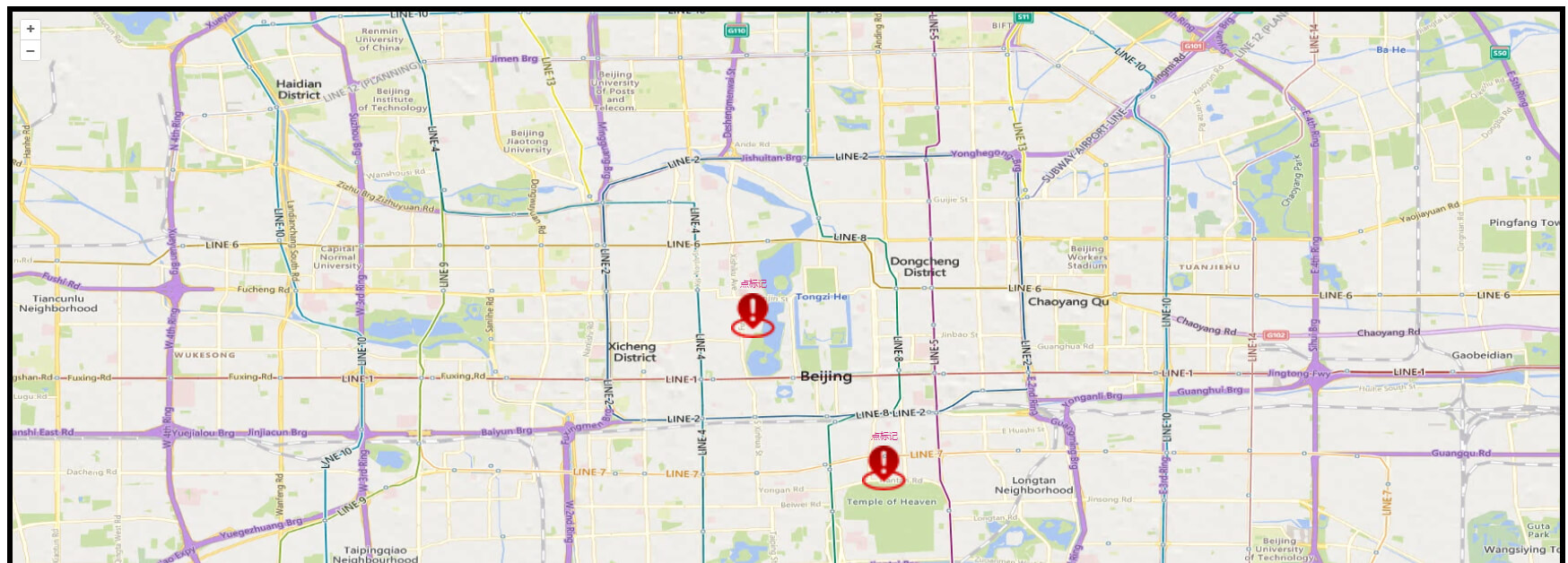
# 点聚合
看完点标记之后,我们矢量图形上图的基本模式了解了,下面我们一起来看看点聚合怎么搞!
# Cluster
首先我们想要点聚合,就不能不用矢量图层(Vector),因为点聚合也是失恋数据图形。既然是聚合,数据源(Source)当然要使用聚合。ol.source.Cluster会对给到的矢量数据进行聚合,我们只需要提供矢量数据。
const source = new ol.source.Vector();
for(let i = 0; i < 200;i++) {
const coordinate = [116.39+Math.random(), 39.91+Math.random()];
const Feature = new ol.Feature(new ol.geom.Point(coordinate));
source.addFeature(Feature);
}
for(let i = 0; i < 200;i++) {
const coordinate = [116.40+Math.random(), 39.92+Math.random()];
const Feature = new ol.Feature(new ol.geom.Point(coordinate));
source.addFeature(Feature);
}
// 聚合
const Cluster = new ol.source.Cluster({
source: source,
distance: 100
})
2
3
4
5
6
7
8
9
10
11
12
13
14
15
16
17
18
# Style
聚合数据源 + 要素 准备好之后,就只差要素的样式和上图了。下面来看看!
const Style = (options) => new ol.style.Style(options);
const Fill = (options) => new ol.style.Fill(options);
const Circle = (options) => new ol.style.Circle(options);
const Text = (options) => new ol.style.Text(options);
const Stroke = (options) => new ol.style.Stroke(options);
const Icon = (options) => new ol.style.Icon(options);
// 创建ClusterStyle
const createClusterStyle = (size) => {
console.log(size);
return Style({
image: Circle({
radius: 30,
stroke: Stroke({
color: '#fff'
}),
fill: Fill({
color: 'rgba(0,0,0, 0.7)'
})
}),
text: Text({
color: '#fff',
font: '14px sans-serif',
text: size.toString(),
fill: Fill({
color: '#fff'
})
})
})
}
// 创建MarkerStyle
const createMarkerStyle = (size) => {
return Style({
image: Icon({
anchor: [0.5, 0.5],
color: 'red',
src: './img/point.png',
width: 50
})
})
}
// 创建Vector图层
const vectorLayer = new ol.layer.Vector({
source: Cluster,
style: (feature) => {
const len = feature.get('features').length;
return len > 1 ? createClusterStyle(len) : createMarkerStyle(len);
}
})
2
3
4
5
6
7
8
9
10
11
12
13
14
15
16
17
18
19
20
21
22
23
24
25
26
27
28
29
30
31
32
33
34
35
36
37
38
39
40
41
42
43
44
45
46
47
48
分别创建ClusterStyle 和 MarkerStyle,然后通过Vector图层的style函数进行判断,聚合主干的基本逻辑就完成了。
这里我们其实会发现,点聚合主要是数据源的聚合,配合ol.source.Cluster即可完成以上聚合的主要逻辑。
# 示例
<!DOCTYPE html>
<html lang="en">
<head>
<meta charset="UTF-8">
<title>点聚合 Map</title>
<link rel="stylesheet" href="./8.2.0/theme/ol.css">
<script src="./8.2.0/en/latest/ol/dist/ol.js"></script>
<!-- <script src="https://cdn.jsdelivr.net/npm/ol@v8.2.0/dist/ol.js"></script>
<link rel="stylesheet" href="https://cdn.jsdelivr.net/npm/ol@v8.2.0/ol.css"> -->
</head>
<body>
<div id="map" style="height: 95vh; border: 6px solid;"></div>
<script>
let map = new ol.Map({
target: 'map',
layers: [
new ol.layer.Tile({
// source: new ol.source.OSM()
source: new ol.source.BingMaps({
key: 'Aud1dM5V1tT5Yvg2uX8Hp5ftaZZ4stEuJZ8i7IO1KSyLFj9A4UuamHK6_tUKEcGe',
imagerySet: 'Road' // 指定加载的图层名,还可以替换为'AerialWithLabels' 'Aerial'或'Road'
})
}),
],
view: new ol.View({
center: [116.39, 39.91],
zoom: 11,
projection: 'EPSG:4326'
})
});
// 地图点击事件
map.on('click', (e) => {
console.log(e);
})
// 矢量数据
const source = new ol.source.Vector();
for (let i = 0; i < 200; i++) {
const coordinate = [116.39 + Math.random(), 39.91 + Math.random()];
const Feature = new ol.Feature(new ol.geom.Point(coordinate));
source.addFeature(Feature);
}
for (let i = 0; i < 200; i++) {
const coordinate = [116.40 + Math.random(), 39.92 + Math.random()];
const Feature = new ol.Feature(new ol.geom.Point(coordinate));
source.addFeature(Feature);
}
// 聚合数据
const Cluster = new ol.source.Cluster({
source: source,
distance: 100
})
const Style = (options) => new ol.style.Style(options);
const Fill = (options) => new ol.style.Fill(options);
const Circle = (options) => new ol.style.Circle(options);
const Text = (options) => new ol.style.Text(options);
const Stroke = (options) => new ol.style.Stroke(options);
const Icon = (options) => new ol.style.Icon(options);
// 创建聚合Style
const createClusterStyle = (size) => {
console.log(size);
return Style({
image: Circle({
radius: 30,
stroke: Stroke({
color: '#fff'
}),
fill: Fill({
color: 'rgba(0,0,0, 0.7)'
})
}),
text: Text({
color: '#fff',
font: '14px sans-serif',
text: size.toString(),
fill: Fill({
color: '#fff'
})
})
})
}
// 创建Marker Style
const createMarkerStyle = (size) => {
return Style({
image: Icon({
anchor: [0.5, 0.5],
color: 'red',
src: './img/point.png',
width: 50
})
})
}
// 创建Vector图层
const vectorLayer = new ol.layer.Vector({
source: Cluster,
style: (feature) => {
const len = feature.get('features').length;
return len > 1 ? createClusterStyle(len) : createMarkerStyle(len);
}
})
map.addLayer(vectorLayer);
// 点标注点击
map.on('click', (evt) => {
const Feature = map.forEachFeatureAtPixel(evt.pixel, (feature) => {
return feature
})
if (Feature && Feature.get('name') === 'Marker') {
console.log('Marker点标注');
}
})
</script>
</body>
</html>
2
3
4
5
6
7
8
9
10
11
12
13
14
15
16
17
18
19
20
21
22
23
24
25
26
27
28
29
30
31
32
33
34
35
36
37
38
39
40
41
42
43
44
45
46
47
48
49
50
51
52
53
54
55
56
57
58
59
60
61
62
63
64
65
66
67
68
69
70
71
72
73
74
75
76
77
78
79
80
81
82
83
84
85
86
87
88
89
90
91
92
93
94
95
96
97
98
99
100
101
102
103
104
105
106
107
108
109
110
111
112
113
114
115
116
117
118
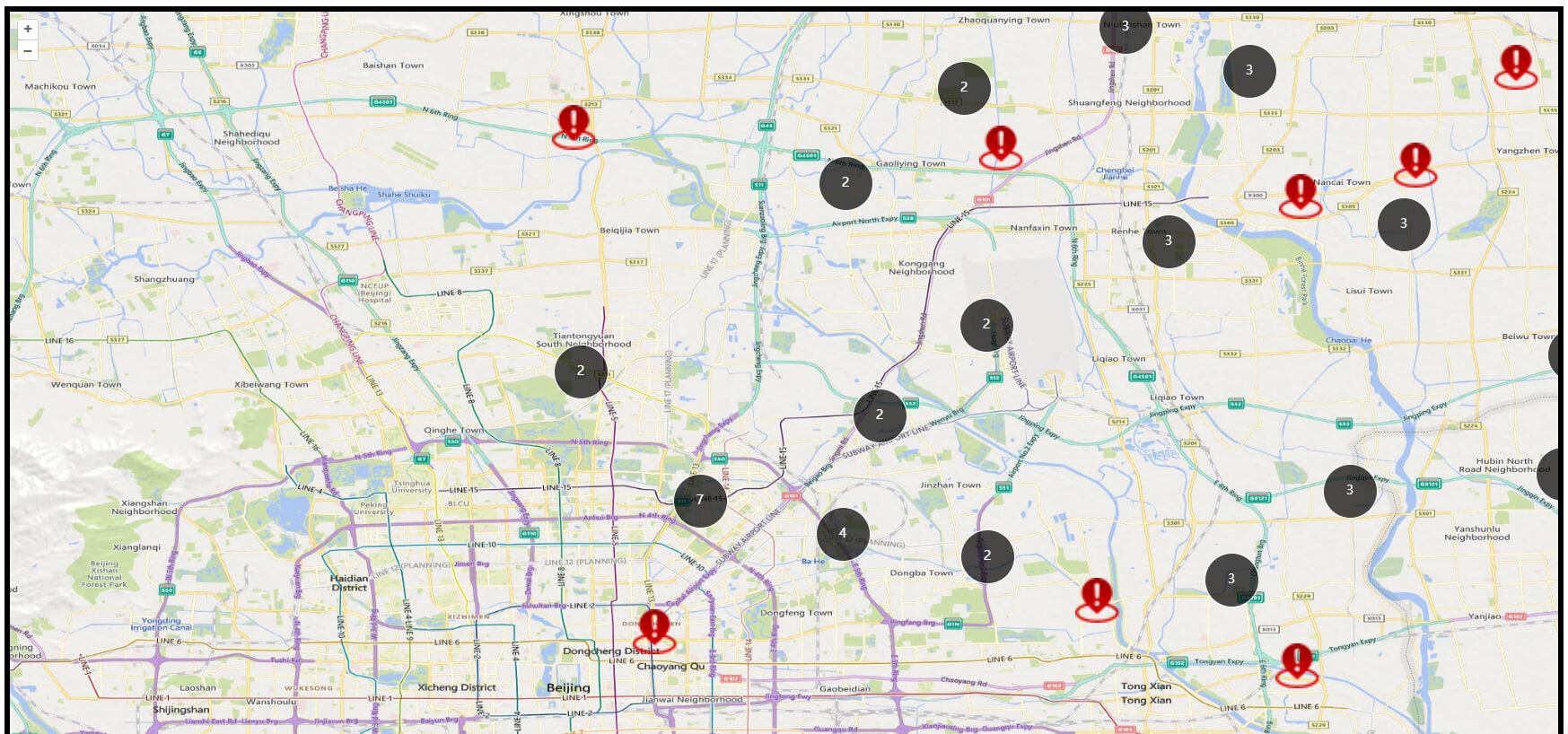
# 总结
Feature、Geometry、Style三者结合,实现矢量图形的上图;Geometry是feature对象的基本组成部分,存储一个要素的几何信息;Feature对象会被挂载到矢量数据源的要素上,再上图;Style是Feature的样式;- 点聚合实际是数据源的聚合;
武汉工作,会点Web,擅长Javascript.
技术或工作问题交流,可联系微信:1169170165.